3. Using GridPath¶
3.1. Running GridPath from the Command Line¶
3.1.1. The gridpath_run and gridpath_run_e2e commands¶
If you install GridPath via the setup script following the instructions above,
you can use the command gridpath_run to run a scenario from any
directory – as long as your GridPath Python environment is enabled and the
scenario folder contains the appropriate .tab files – as
follows:
gridpath_run --scenario SCENARIO_NAME --scenario_location /PATH/TO/SCENARIO
If you are using the database, you can use the command gridpath_run_e2e
to run GridPath end-to-end, i.e. get inputs for the scenario from the database,
solve the scenario problem, import the results into the database, and
process them:
gridpath_run_e2e --scenario SCENARIO_NAME --scenario_location /PATH/TO/SCENARIO
To see usage and other optional arguments, e.g. how to specify a solver, check the help menu, e.g.:
gridpath_run --help
3.2. Examples¶
To run any of the problems in the examples directory, you also need to specify a scenario location (as these are not in the default scenarios subdirectory). For example, to run the test scenario in the examples directory, run the following:
gridpath_run --scenario test --scenario_location ../examples
3.3. Workflow¶
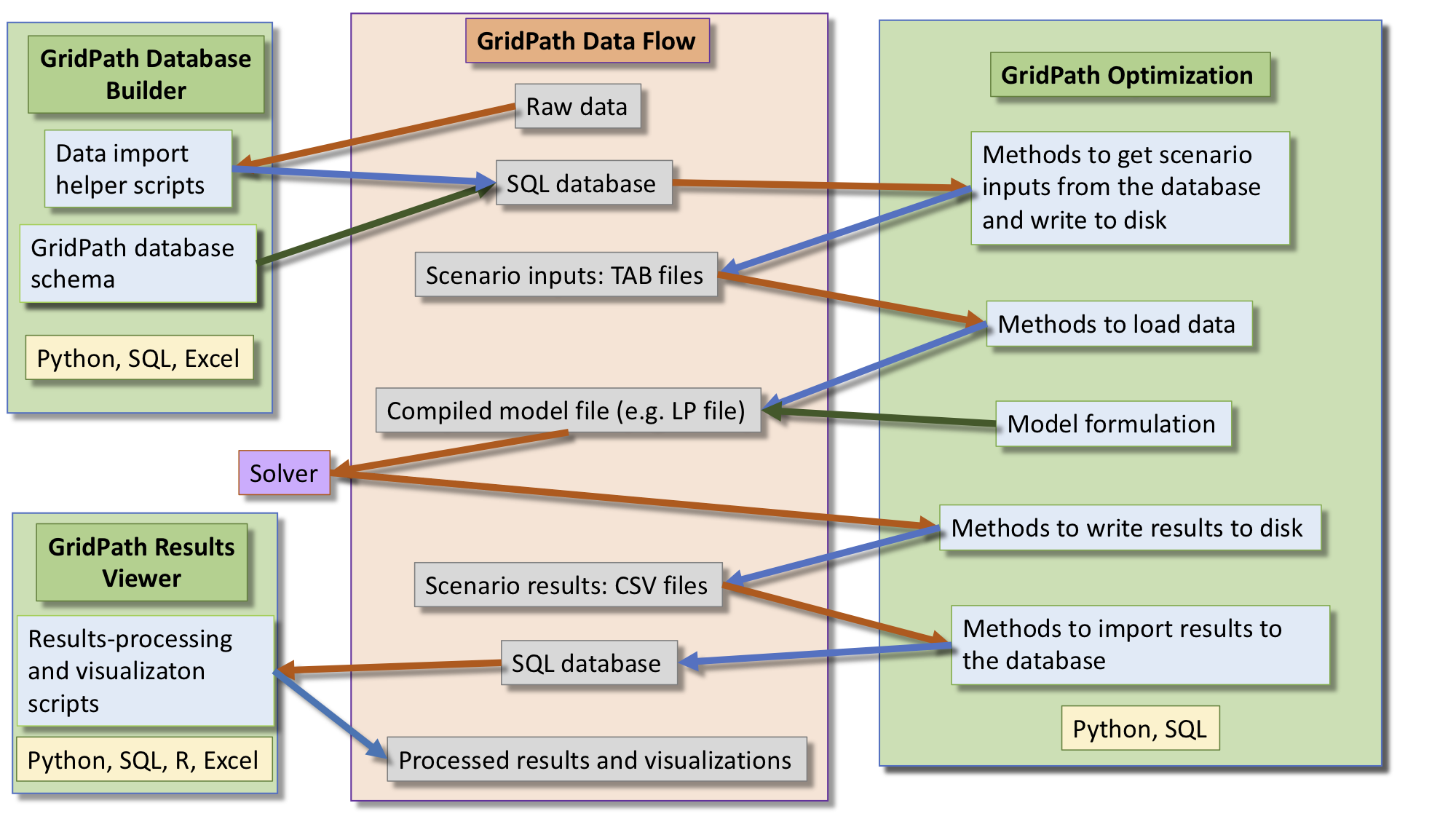
GridPath requires a large amount of data on a range of electricity system aspects such as zonal and transmission topology, load profiles, generator capacities and operating characteristics, renewable profiles, hydropower operations, reserve requirements, reliability policies, environmental policies, etc. Data is managed via an SQLite database. GridPath includes utilities to assist the user with importing raw data into the correct database tables and data format.
With the database built, the user can then create scenarios by selecting subsets of the data (e.g. selecting a particular load profile or a different portoflio of generators). In GridPath’s database, these subsets of data are called subscenarios. A scenario generally consists of a list of subscenarios and GridPath includes utilities to select the correct data for each scenario. The user also selects desired features, which tells GridPath which database tables to look at.
Currently, scenario input files are written to disk in TAB files. These are similar to CSVs, but use tabs instead of commas to delimit values. In the future, we may support other file formats, including CSVs. We may also skip the writing of files altogether, although keeping an additional record of what goes into a scenario is often useful.
The next step is for the Python model (consisting of various modules that create the model formulation) to read in the TAB-delimited input files and create the optimization problem. The compiled model file is then sent to the solver. GridPath is solver-agnostic and supports a wide range of solvers.
Once the solver finishes solving, it returns the results to GridPath. GridPath’s modules then write CSV results files to disk. The user can select to manually or automatically import these results into the database.
Finally, GridPath includes functionality to process the results and creates various visualizations.